Scheduling your posts can be useful if you have written your post on some upcoming topic but your not in a mood to post right away, well at that time you can schedule that post to be posted at any time on any future date. The best part is that blogger itself provides you with a way to do so, so you will not need any kind of 3rd party service to get this working.
Right in your blogger new post option you have the option to schedule your post to be posted on any date at any time so it can be like tomorrow or maybe after one week or one month so that's not a problem. So check below steps to see how it works.
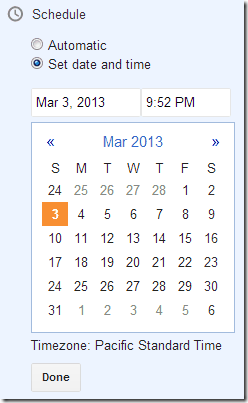 Scheduling Post's in Blogger
Scheduling Post's in Blogger
- Open Blogger.com –> Your Blog –> New Post.
- Now after your have written your post you can see the Schedule option on the right.
- Now Automatic means the current time your are posting so if its chosen then your post will be posted at the current time.
- So now choose Set Date and Time and select the date and time on which you want to post.
- Now just click on Done when your have chosen a good date and time.
- Now press Publish and your post will only get published as soon as that date and time has arrived.
- So now you can write other post and wait to see how this post will be published automatically.
Scheduling Post's in Live Writer

So now as you all know Live Writer is another great blogging utility that many newbie and pro blogger's use to add a nice touch to their post and even I use Live Writer for my posting so, how you can schedule your posts in Live Writer, well it even gives you the same possibility to Schedule your post before it is published.
- Open Live Writer
- On the Right Hand side on top you will see the Set Post Date option.
- Just check mark that and choose the date on which you want to post your article, that's it.
- Now hit Publish and your article will be posted right on that day.
That's it it's the easiest way to schedule your post's on blogger platform, so I think this post might be helpful for any new blogger who has recently stepped into this blogging world.

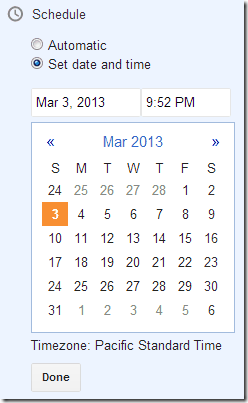







No comments:
Post a Comment