Facebook team is coming up with security features that a normal person can opt in for more secure and comfortable social experience. They earlier introduced a simple way to report phishing attacks and than even came up with a simple verification system that can regain access to your hacked facebook account. Well this is another security update by them for which I was waiting from months and now its still live on some profiles but this will get introduced to everybody in max 2-3 days.
What is Login Approvals ?
Login approval or simply called 2 step verification system is similar to what we use to see on the Gmail account which Google introduced a way back. Well when ever you login to your account from unrecognized device or your cookies are clear and the computer is new than Facebook will send you a text message with a code on your phone that you need to enter after entering your password.
Now the code you will receive will be different everytime you login as it will be randomly generated with numeric characters so that no one with just your password can login to your account without your permission. So its pretty much an awesome feature which everyone owning a mobile phone should opt for.
How to Enable 2 Step Verification in Facebook
Well this feature as stated by the facebook team might not be available for everyone right now, but maybe in 1-2 days you will get this feature in your account settings, I checked mine and even I am not having this feature updated. But still below are the steps on how you will be able to start your 2 step verification when it is enabled.
- Login to your Facebook account and navigate to Account Settings > Security > Login Approvals.
- Now it will be disabled by default just click on it and it will ask you to confirm your phone to start Login Approvals feature on your account.
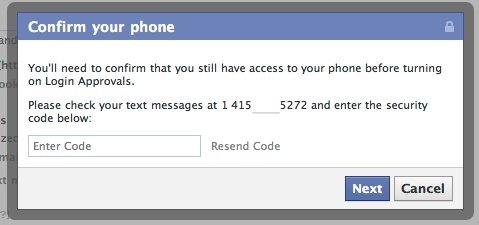
- Now it will send you’re the code to verify your mobile number, just check for that code in your messages and enter there.
- Now after confirming your phone you 2 step verification would be enabled, now its time to check it out.
- Just close your browser and refresh it by deleting its cookies any other data you can use CCleaner tool to do this.
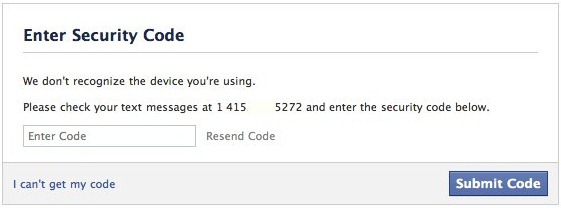
- Now just try to login to your facebook account, as soon as you pump in your password and click Log In you will be greeted with the message like in the above image.
- Now you will receive code on your mobile just enter that code to enter in your account. So from now if any other person tries to login to your account if he knows your password he still needs to enter the code you will receive on your registered mobile.
via -technozan, facebook

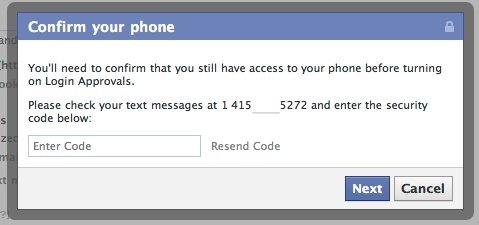
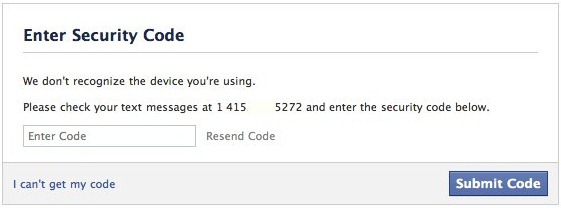







No comments:
Post a Comment